Learner Profile Support
Your BCM Clinician Resources profile contains information about you, your interests and preferences, and your learning history and transcript. Learn how to use this interface to simplify and improve your learning experience.
To access your profile, click the "My Profile" link in the upper right corner of the screen
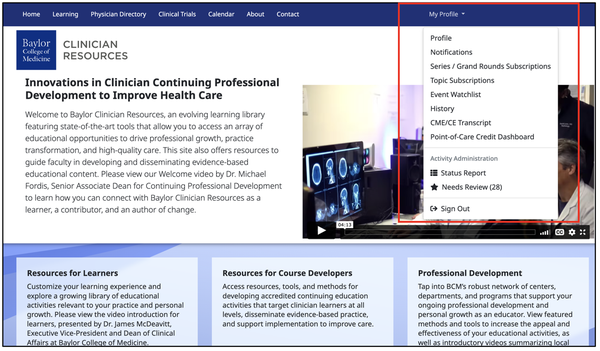
or in the site navigation dropdown on mobile devices.
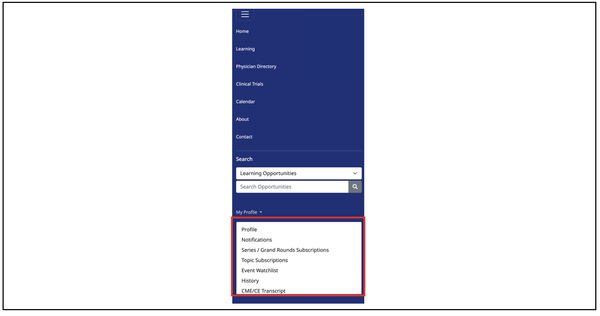
If you have not signed in, you will need to do so before accessing your profile.
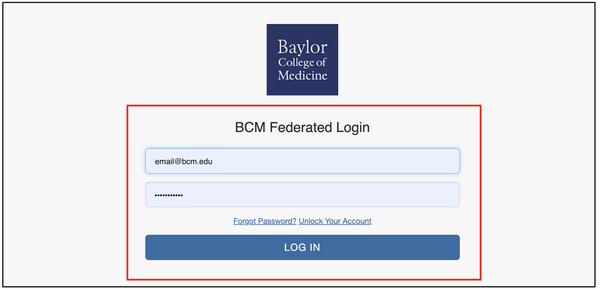
Personal and Professional Information
The first section of your profile contains your contact and professional information. This information is needed to claim CME or CE credits and may be used to identify learning material relevant to your practice. If you have attended or claimed credit for activities sponsored by the BCM Division of Continuing Professional Development in the past, your information may already be pre-populated.
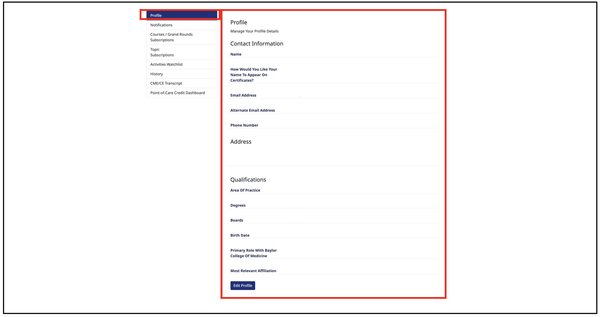
To update your profile information, click the “Edit Profile” button at the bottom of this section.
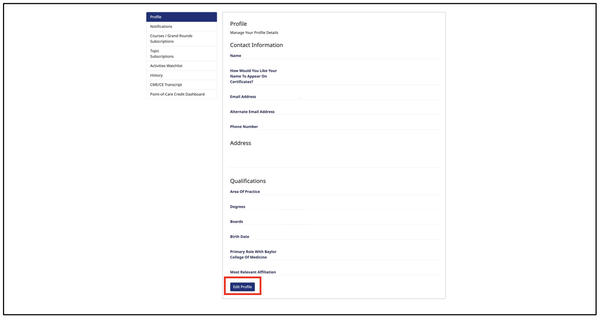
You may update any of your personal data on this page other than your primary email, which may have been associated with your account by your institution. You change this email address, please contact the Clinician Resources team.
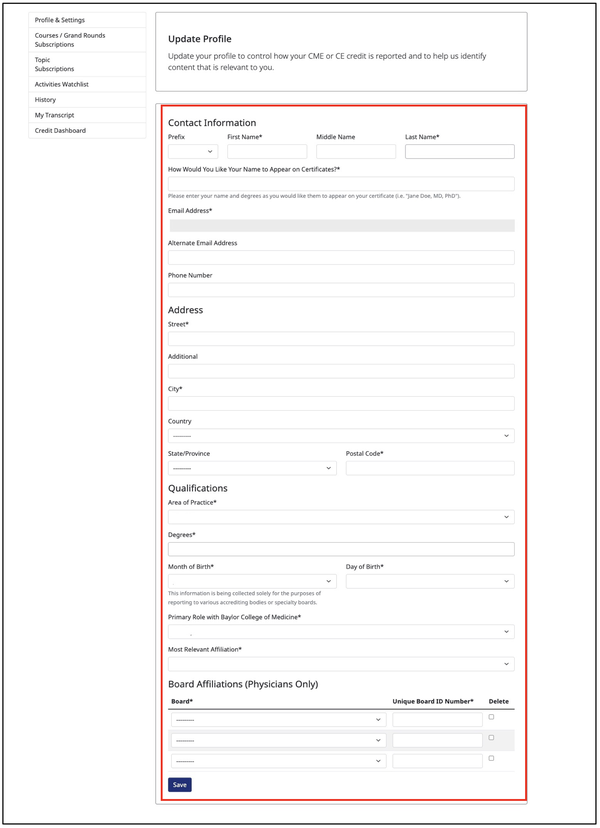
Notifications and Subscriptions
Next, you will see the “Notifications” section of your profile. Here, you can choose which notifications you’d like to receive from the site and how they should be delivered. Activity notifications are sent when activities are added to the site, when "live" activities are about to start, and when recorded activities are published in the on demand library. You may choose to receive notification by either text message or email for each of the three notification categories:
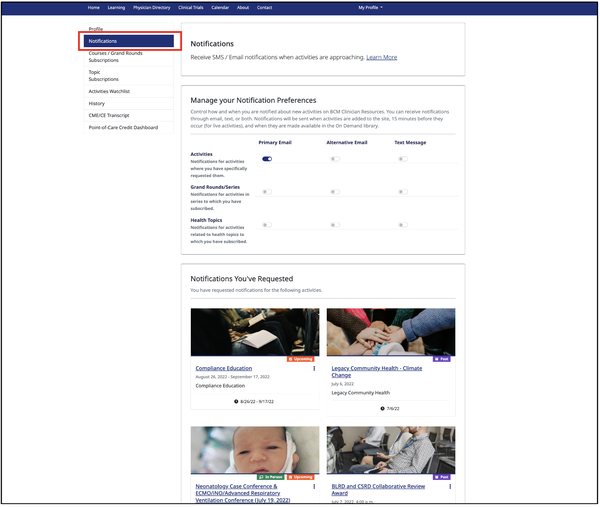
Activity Notifications
These notification are sent for activities for which you have specifically requested notifications. Notifications may be requested by clicking the "Notify Me" button on an activity page or on the activity card in search results. You can see the list of activities for which you have requested notifications below.
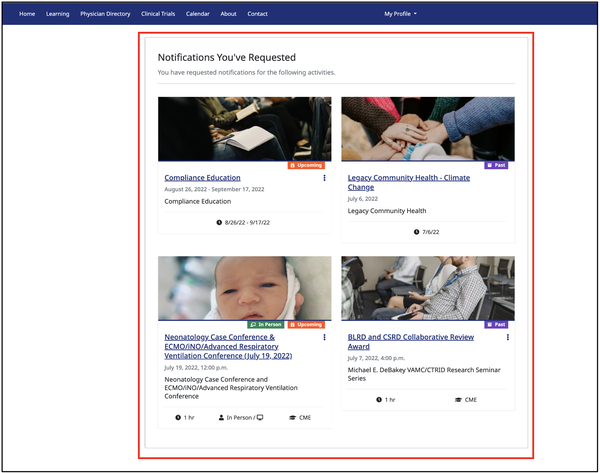
Series Notifications
These notification are sent for activities in series or grand rounds to which you have subscribed. You can see and update the list of series and grand rounds to which you have subscribed on the "Grand Rounds Subscriptions" section of your profile.
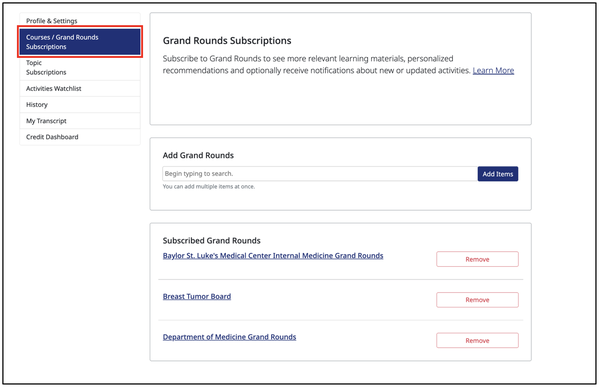
Health Topic Notifications
These notification are sent for activities related to health topics to which you have subscribed. You can see and update the list of health topics to which you have subscribed on the "Topics Subscriptions" section of your profile.
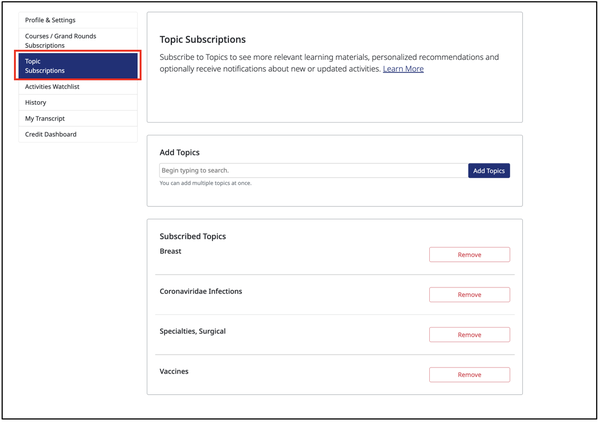
Watchlist
Your Watchlist is a place where you can save activities that you’d like to watch later or favorite activities. Please see the "Personalizing Your Experience" section for more information on how to manage activities on your watchlist.
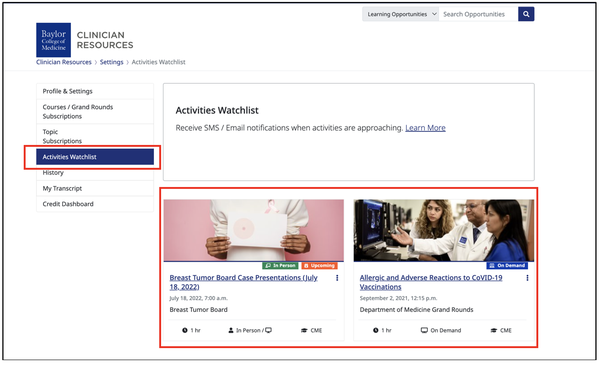
History
The History section of your profile keeps a chronological list of all activities you have visited on the site, grouped by day.
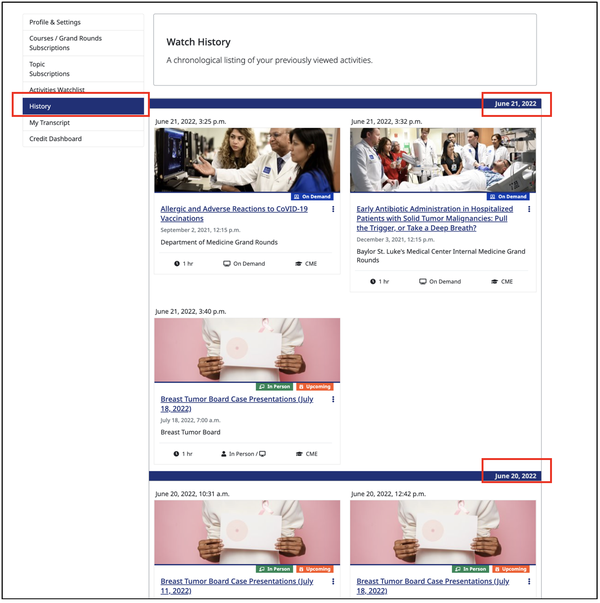
CME/CE Information
Additionally, your profile also contains sections with tools to support your CME and CE needs.
CME/CE Transcript
The CME/CE Transcript section of the site displays a list of all activities offered by the BCM Division of Continuing Professional Development for which you have claimed credit.
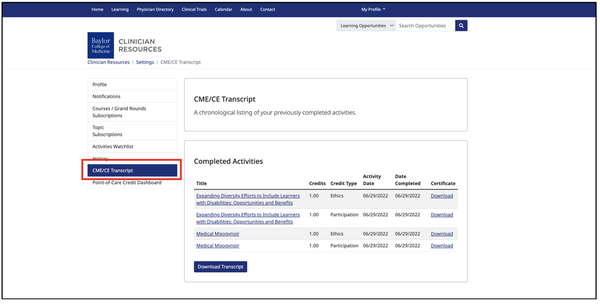
You may view this information on the web or download it as a PDF.
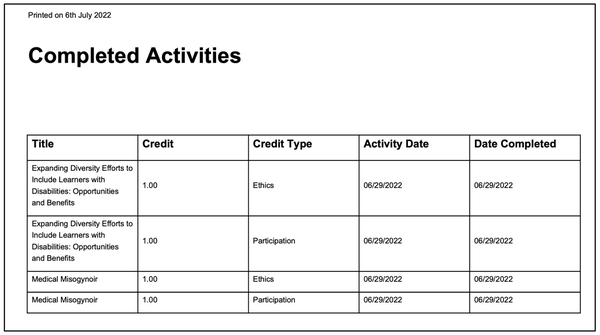
Point-of-Care Credit Dashboard
If you have participated in any activities that offer point-of-care CME credit, you will find a list of eligible credits you may claim in the Point-of-Care Credit Dashboard section. If you have point-of-care credit available, you may claim it by:
- Pressing the “Claim” button next to the activity;
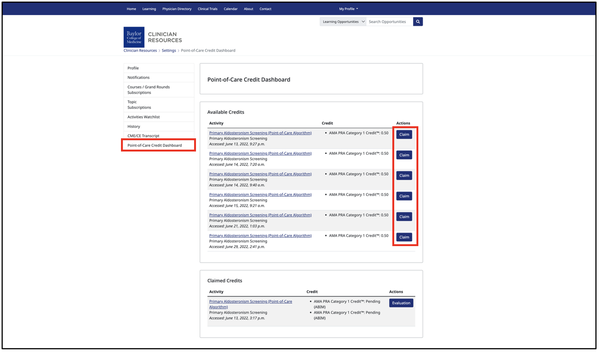
- Selecting the credits you’d like to claim; and
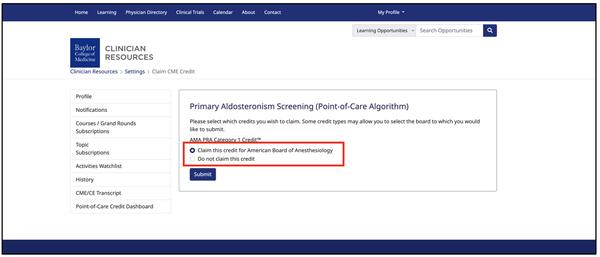
- Completing the evaluation.
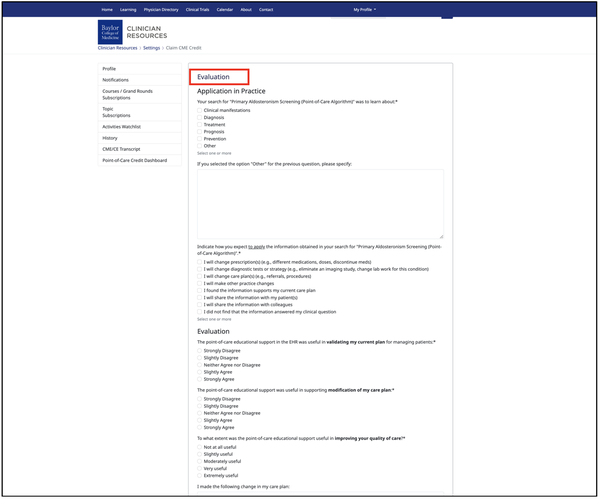
Have More Questions?
Contact the Clinician Resources team for help