Frequently Asked Questions for Learners
Profile FAQs
- Click “Manage My Profile” in the top right corner.
- You must be signed on in order to update your profile:
- If you have a Baylor College of Medicine ECA, select “Sign In with BCM” to utilize single sign-on (SSO) authentication.
- If you do not have a Baylor College of Medicine ECA, enter you email address and password.
- Select “Profile & Settings”.
- Scroll down to the “Edit Profile” button.
- Please be sure to complete each required field.
- Click the “Save” button.
- It is recommended to also complete the optional preferences in the following sections:
- Manage your Notification Preferences.
- Events Watchlist.
- Series/Grand Rounds Subscriptions.
- Topic Subscriptions.
- If you have a Baylor College of Medicine ECA (your enterprise computing account with your ‘username’ required to access the Baylor College of Medicine network), your username will match your Baylor ECA. When signing into Clinician Resources, select “Sign In with BCM” to utilize single sign-on (SSO) authentication.
- If you do not have a Baylor College of Medicine ECA, you may request access to Clinician Resources at the following link: https://clinicianresources.bcm.edu/register/.
For questions concerning to your username, contact the Division of CPD at cpd@bcm.edu.
You may request a password reset at the following link: https://clinicianresources.bcm.edu/accounts/password/reset/.
If you do not receive an email with the link to reset your password, contact the Division of CPD at cpd@bcm.edu.
You may have an existing account. If you receive a duplicate account error, please notify the Division of CPD at cpd@bcm.edu.
Transcript and Certificate FAQs
- Click “Manage My Profile” in the top right corner.
- You must be signed on in order to update your profile:
- If you have a Baylor College of Medicine ECA, select “Sign In with BCM” to utilize single sign-on (SSO) authentication.
- If you do not have a Baylor College of Medicine ECA, enter you email address and password.
- Select “My Transcript”.
All required profile fields must be complete in order for your transcript to display your completed activities and claimed credits.
- Click “Manage My Profile” in the top right corner.
- You must be signed on in order to update your profile:
- If you have a Baylor College of Medicine ECA, select “Sign In with BCM” to utilize single sign-on (SSO) authentication.
- If you do not have a Baylor College of Medicine ECA, enter you email address and password.
- Select “Profile & Settings”.
- Scroll down to the “Edit Profile” button.
- Please be sure to complete each required field.
- Click the “Save” button.
If you have completed your profile setup and you are still experiencing issues please contact the Division of CPD at cpd@bcm.edu.
There are no certificates available for our Regularly Scheduled Series. You may download your transcript as proof of attendance and credit.
Activity Registration FAQs
Access learning opportunities at the following link: https://clinicianresources.bcm.edu/learning/.
We invite you to explore the variety of live-streaming and on-demand learning opportunities available to you at the college. Please access on-demand learning opportunities at the following link: https://clinicianresources.bcm.edu/learning/?status=on-demand.
All required profile fields must be complete in order for you to register for an activity.
- Click “Manage My Profile” in the top right corner.
- You must be signed on in order to update your profile:
- If you have a Baylor College of Medicine ECA, select “Sign In with BCM” to utilize single sign-on (SSO) authentication.
- If you do not have a Baylor College of Medicine ECA, enter you email address and password.
- Select “Profile & Settings”.
- Scroll down to the “Edit Profile” button.
- Please be sure to complete each required field.
- Click the click the “Save” button.
- Return to the conference page to complete registration. If you do not see the registration options, your pending registration may be in your shopping cart. Click on the shopping cart in the top right corner in order to continue the registration process.
If you have completed your profile setup and you are still experiencing issues please contact the Division of CPD at cpd@bcm.edu.
Please confirm that your order was processed. Your pending registration may be in your shopping cart. Click on the shopping cart in the top right corner in order to continue the registration process.
For questions, please contact the Division of CPD at cpd@bcm.edu.
Please contact the activity coordinator to inquire about course materials. If you need the contact information for the activity coordinator, please email the Division of CPD at cpd@bcm.edu.
Each learner attending will need to create or already have an existing profile. Each learner will need to individually register for the conference from their profile.
If an organization wishes to cover the cost of multiple learners, please contact cpd@bcm.edu for more information.
Claiming Credit FAQs
Please verify you have added and confirmed your mobile number on your profile by using the following instructions:
- Click “Manage My Profile” in the top right corner.
- You must be signed on in order to update your profile:
- If you have a Baylor College of Medicine ECA, select “Sign In with BCM” to utilize single sign-on (SSO) authentication.
- If you do not have a Baylor College of Medicine ECA, enter you email address and password.
- Select “Profile & Settings”.
- Scroll down to the “Edit Profile” button.
- Enter your mobile number.
- Click the “Save” button.
The site will pair your credit with your mobile number.
If the credit is still not displaying on your transcript after you have verified your mobile number, please contact the Division of CPD at cpd@bcm.edu.
- You must be signed into Clinician Resources in order to add your attendance:
- If you have a Baylor College of Medicine ECA, select “Sign In with BCM” to utilize single sign-on (SSO) authentication.
- If you do not have a Baylor College of Medicine ECA, enter you email address and password.
- Once you have accessed your account go to - https://cpd.education.bcm.edu/code (pictured below).
- Enter Event ID: (Same text-in ID for the session).
- Click “Submit”.
- A confirmation will appear on your screen.
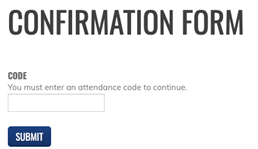
Your specialty board, unique board ID number, and date of birth (MM/DD) must be complete in your profile in order for your MOC credits to be reported.
Update these required fields by using the following instructions:
- Click “Manage My Profile” in the top right corner.
- You must be signed on in order to update your profile:
- If you have a Baylor College of Medicine ECA, select “Sign In with BCM” to utilize single sign-on (SSO) authentication.
- If you do not have a Baylor College of Medicine ECA, enter you email address and password.
- Select “Profile & Settings”.
- Scroll down to the “Edit Profile” button.
- Update your information under “Boards”.
- Also update your “Month Of Birth, Day Of Birth”.
- Click the “Save” button.
- Email the Division of CPD at cpd@bcm.edu to inform us that you have made an update to your specialty board, unique board ID number, or date of birth so that we may resubmit your MOC credit to the appropriate board.
Typically the window to claim MOC credit will expire two weeks after the activity. Please contact CPD at cpd@bcm.edu if you believe the quiz has closed in error.
The window for completing the activity evaluation expires 30 days after the close of the activity. If you would like to request credit for your participation after the evaluation has closed, please contact CPD at cpd@bcm.edu to request eligible credit be awarded.
Contact the Division of CPD at cpd@bcm.edu. Please include the following information in your request:
- Activity title
- Activity date(s)
- Type of credits desired
- Number of credits desired
Contact Division of CPD at cpd@bcm.edu. Please include the following information in your request:
- Activity title
- Activity date(s)
- Correct type of credits desired
- Correct number of credits desired