Claiming CME Credit on BCM Clinician Resources
In this short guide, we'll show you how to claim CME credit for activities on BCM Clinician Resources. While all public content on Clinician resources is free to view, some activities have a small fee for claiming credit, depending on your employment affiliation.
To claim credit for an activity you’ve completed, you can click the "Claim CME" button above the activity or in the “CME Information section below.
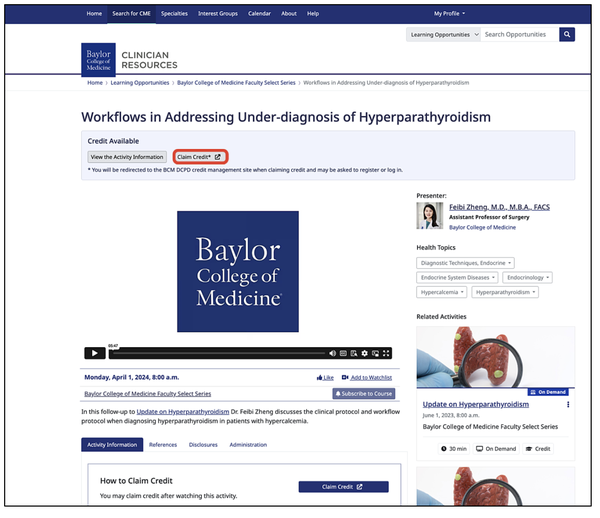
You’ll be redirected to the evaluation and credit claim page.
Click on “log in” to sign in with your BCM ECA or Clinician Resources account.
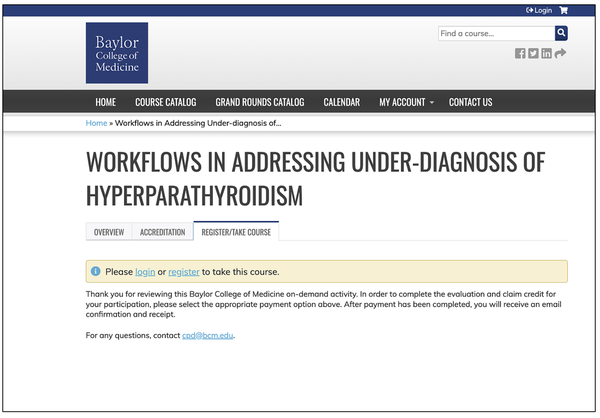
You’ll be taken to the log in page. If you have a BCM ECA account, please sign in with that. If not, sign in with your Clinician Resource account.
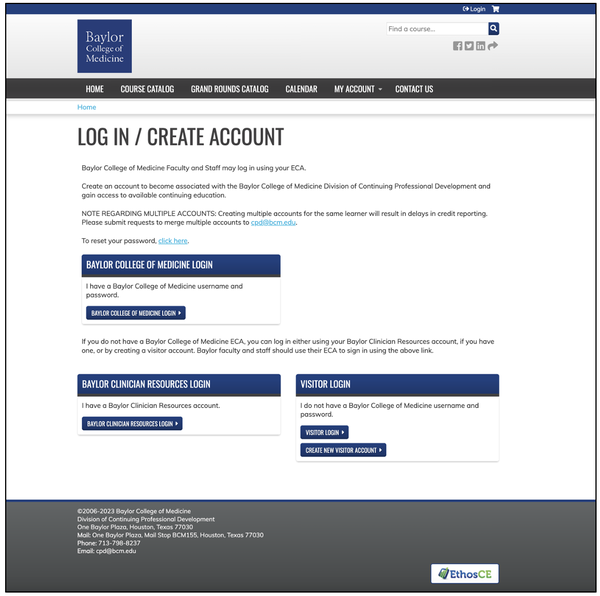
Once you’re logged in, you'll be directed to a course page where you can register for credit by indicating your employment affiliation to determine credit pricing.
Click "Add to Cart" to proceed to the next step of completing your registration for CME credit.
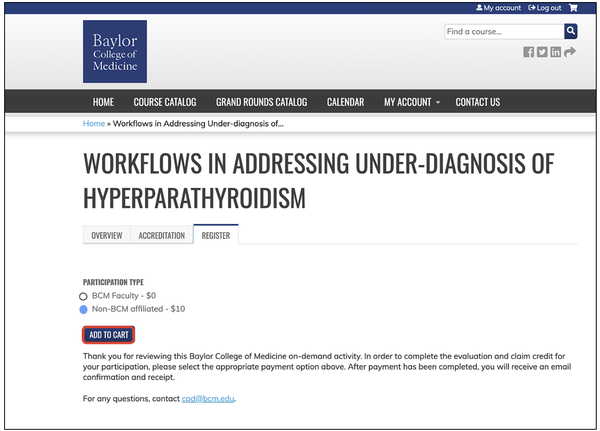
Your selected activity is now in your shopping cart. Proceed to the shopping cart page.
Here, you can review your order and make sure you have everything you need. Then, click "Check Out."
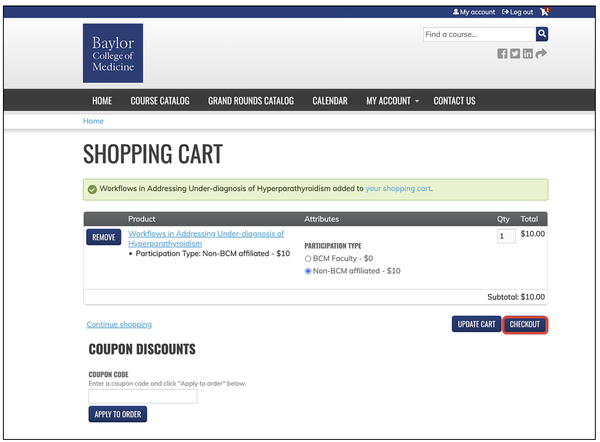
If your selected activity requires payment to claim credit, complete the billing information and click on "Apply to Order."
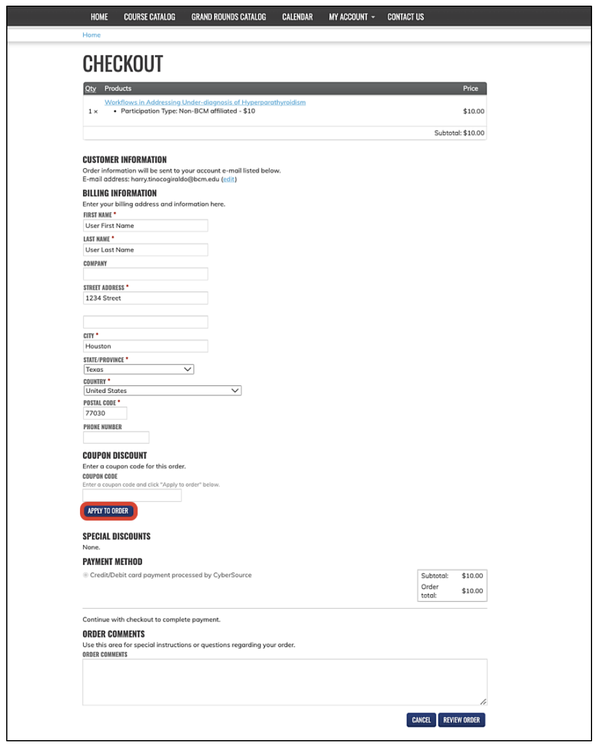
You'll be taken to the review order page. Double-check your details, and when you're ready, click "Submit Order."
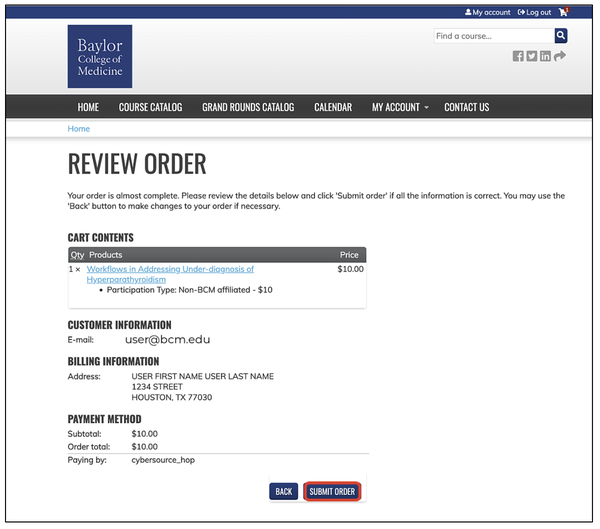
Next, you'll be directed to the shopping and credit card information page. Fill in the required information and click "Submit."
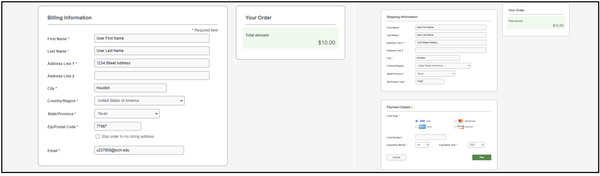
Your order is now complete. Click on "Take the Course Now."
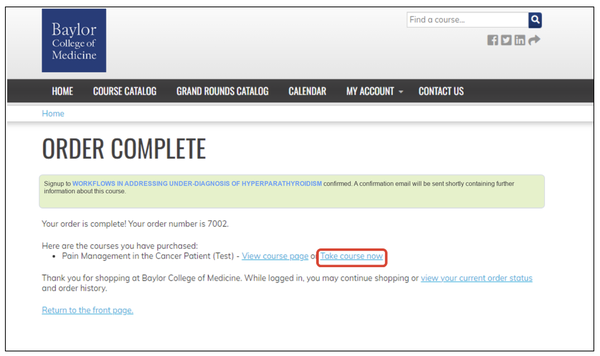
Finally, click on the "Start Course" button, and you're all set to complete your evaluation and claim your CME credit.
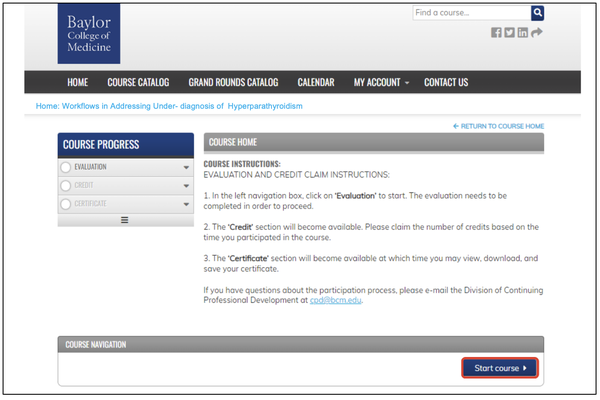
Have More Questions?
Contact the Clinician Resources team for help