Personalizing your Experience
Personalize your experience on BCM Clinician Resources using tools that will let you specify your preferences and interests and customize how and when we notify you about new opportunities.
In addition to tools for identifying relevant materials via search, BCM Clinician Resources includes a suite of capabilities that allow you to personalize your experience by identifying your interests and preferences. These data, along with your usage of the site, allow the site to give you more relevant search results and recommendations and can also power targeted notifications of timely and interesting content. When viewing an activity, you will see buttons to request a notification, “Like” the activity, or add the activity to your watchlist to watch later. You can also subscribe to the series by clicking the button next to the series title.
Subscribing to Activity Notifications
One personalization option is the ability to subscribe to individualized, activity-specific notifications that will remind you when an upcoming activity is about to start or will let you know when an "On Demand Coming Soon" activity is published in the On Demand library.
When searching or browsing learning opportunities, you can subscribe to notifications for by clicking on the menu beside the activity title and selecting the relevant option.
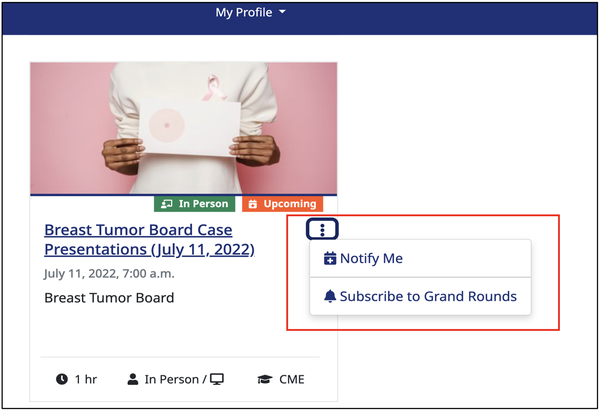
You can also click the "Notify Me" button underneath the activity content on the activity page.
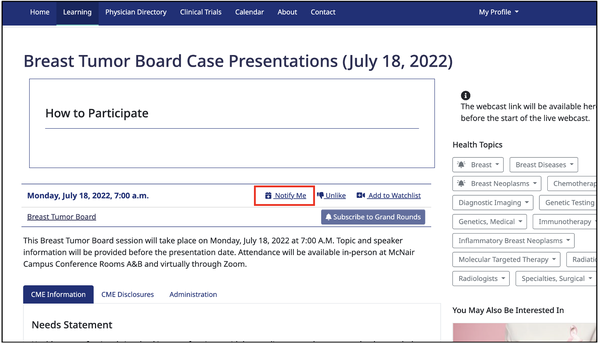
To cancel a request for notifications, click the "Notify Me" button on the activity again.
Liking an activity
You can also "Like" an activity by clicking the "Like" button underneath the activity. "Liking" an activity will let us know that this content was helpful, relevant to your interests, or high-quality. This will help us guide future activity production and may inform other recommendations for you.
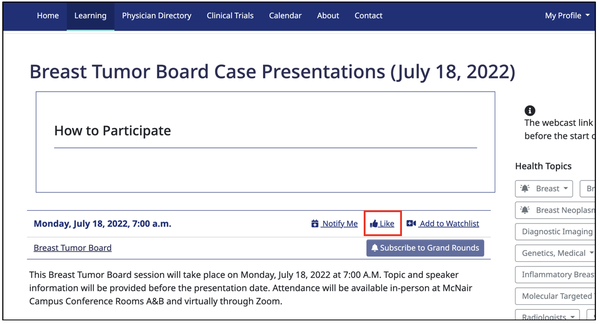
To "unlike" an activity, click the "Unlike" button underneath the activity content.
Subscribing to a Series or Grand Rounds
To subscribe to a Series or Grand Rounds, click the "Subscribe to this Grand Rounds" button underneath the activity. Subscribing to a series will let us know that it is relevant to your interests and will help us guide future activity production and may inform other recommendations for you. You may also choose to receive notifications about new activities in a series to which you have subscribed. For more information about notifications, please see the guide to managing your learner profile.
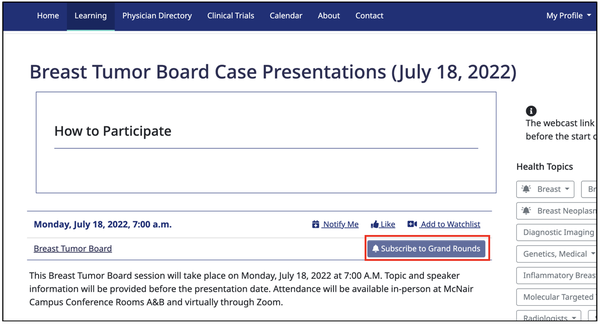
You may also subscribe to a series when searching or browsing learning opportunities by clicking on the menu beside the activity title and selecting the relevant option.
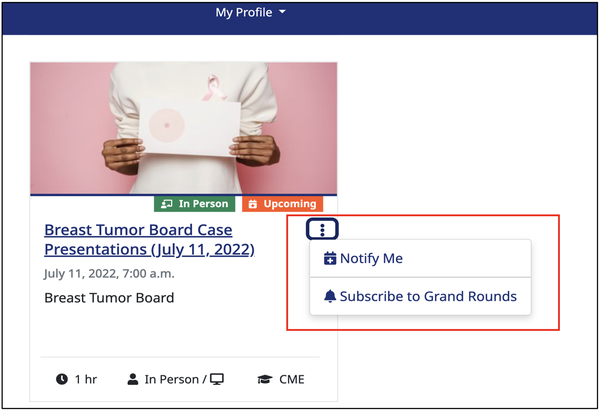
To unsubscribe, click the "Subscribed" button again.
Subscribing to a Health Topic
You can subscribe to any of the health topics covered in this activity by clicking on the topics listed to the right of the activity and selecting the “Subscribe” option. Subscribing to a health topic will let us know that it is relevant to your interests and will help us guide future activity production and may inform other recommendations for you. You may also choose to receive notifications about new activities tagged with health topics to which you have subscribed. For more information about notifications, please see the guide to managing your learner profile.
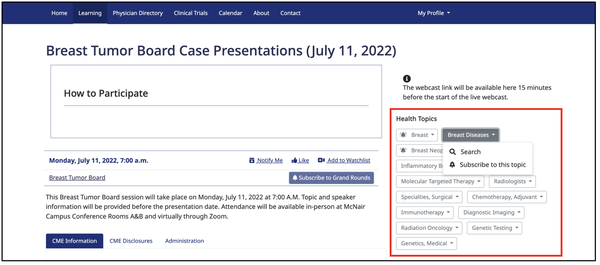
To unsubscribe, expand the health topic menu and click the "Unsubscribe from this topic" button
Managing Your Subscriptions and Notifications
In addition to managing your subscriptions on activity pages, you may see all activities, series, and health topics to which you have subscribed in your profile. You may also choose when and how to receive notifications in this section. For more information, please see the guide to managing your learner profile.
Have More Questions?
Contact the Clinician Resources team for help